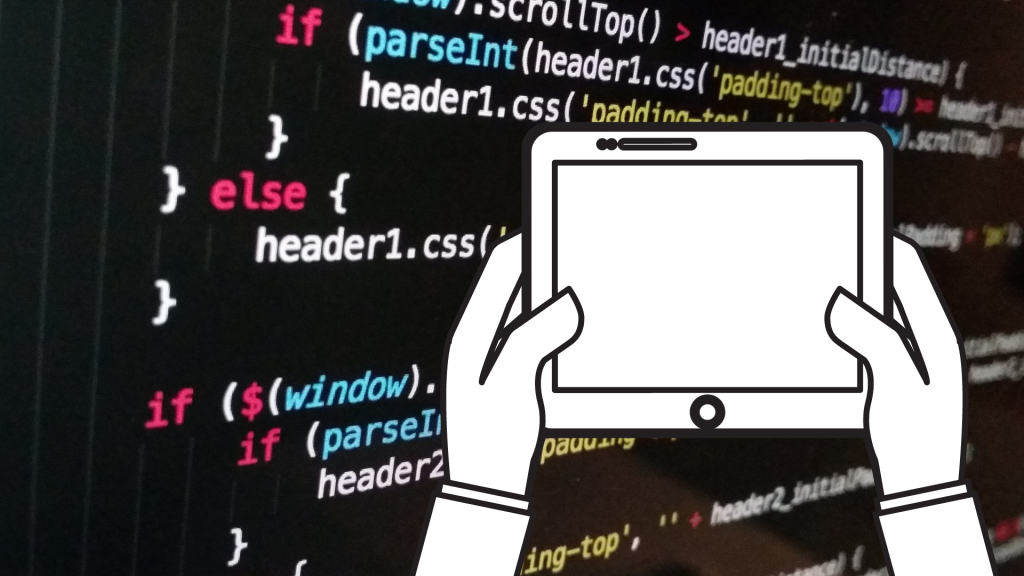Greetings! Are you interested in coding, but don’t have access to a computer? Did you know that you can start coding on your Android ? Yes, you read that right! With the right tools and techniques, you can write and run code on your Android . In this article, we’ll explore the benefits of coding on a and provide you with a step-by-step guide to help you get started. So, whether you’re a beginner or an experienced programmer, read on to learn how.
Determine the Best Environment for Your Android Tablet
When it comes to coding, the first step is to choose a suitable environment. There are several environments available, each with its own pros and cons. Let’s take a closer look at some of the most popular options:
- AIDE: AIDE is a popular environment that is specifically designed for tablets. It provides a range of features, including syntax highlighting, code completion, and error checking. AIDE also allows you to run your code directly, which is a great feature for testing and debugging. However, AIDE can be a bit overwhelming for beginners.
- DroidScript: DroidScript is another popular environment. It’s an easy-to-use platform that allows you to write and run code using JavaScript. DroidScript also provides a range of features, including a built-in code editor and access to a range of APIs. However, DroidScript is limited in terms of the languages it supports.
- Java N-IDE: Java N-IDE is an environment that is specifically designed for Java developers. It provides a range of features, including syntax highlighting, code completion, and error checking. Java N-IDE also allows you to run your code directly. However, it may not be the best choice for beginners.
When choosing an environment for your device, it’s important to consider your experience level and coding needs. For beginners, a platform like DroidScript may be a good choice, as it’s easy to use and provides a range of features. More experienced developers may prefer a more advanced platform like AIDE or Java N-IDE. Ultimately, the choice of the environment will depend on your individual preferences and requirements.
Install and Set Up Your Environment
Now that you have chosen the best environment, it’s time to download and install it. Here’s a step-by-step guide to help you get started:
- Download the environment: Visit the Google Play Store and search for the environment you want to use. Once you find it, click on the “Install” button to download it.
- Download for AIDE.
- Download for DroidScript.
- Download for Java N-IDE.
- Install the environment: Once the download is complete, open the app and follow the on-screen instructions to install it.
- Set it up: Once the installation is complete, open the environment and configure it for optimal performance. This may include adjusting settings like font size and color, as well as choosing the programming language you want to use.
- Troubleshooting: If you encounter any issues during the installation or setup process, there are a few troubleshooting tips you can try. First, make sure that your device is connected to the internet and that you have sufficient storage space for the environment. You can also try clearing the cache and data of the app, or uninstalling and reinstalling it.
Connect a Keyboard

While it’s possible to code on a using the on-screen keyboard, many developers find it more efficient to connect an external keyboard. Here’s why:
- Speed and Accuracy: Typing code on an on-screen keyboard can be slow and error-prone. An external keyboard provides a tactile typing experience that is faster and more accurate.
- Comfort: Coding for extended periods of time can be hard on your hands and wrists. An external keyboard can be positioned for optimal comfort and ergonomics.
- Functionality: External keyboards often come with additional keys and features that can be useful, such as function keys and shortcut keys.
If you want to connect an external keyboard, here’s how to do it:
- Determine the type of connector your device supports: Check your device’s user manual or manufacturer’s website to determine the type of connector it supports. Most Android devices USB or Bluetooth connections.
- Connect the keyboard: If your device supports USB connections, simply plug the keyboard into the USB port on your . If your device supports Bluetooth connections, turn on Bluetooth on both the and keyboard and follow the pairing instructions.
- Configure the keyboard: Once your keyboard is connected, you may need to configure it to work optimally with your environment. This may involve adjusting settings for key repeat, function keys, and shortcut keys.
Tips for Successful Coding on a Tablet
Coding on a can be a productive and convenient way to work on the go. However, there are a few best practices to keep in mind to ensure success:
- Manage Files: Keep your files organized and easily accessible by using a file manager app. Create a folder for each project, and make sure to back up your files regularly.
- Optimize the Environment: Configure your environment for optimal performance by adjusting settings like font size, color scheme, and keyboard shortcuts. Customize the environment to suit your preferences, and take advantage of any tools or plugins that can help you work more efficiently.
- Minimize Distractions: Eliminate distractions by disabling notifications, closing unnecessary apps, and working in a quiet environment. Consider using a pair of noise-cancelling headphones to block out background noise.
- Stay Productive: Stay productive by setting goals and tracking your progress. Use a task management app to create to-do lists and set deadlines. Take regular breaks to avoid burnout, and use the Pomodoro technique to maintain focus.
Here are a few additional tips for staying productive while coding:
- Use Keyboard Shortcuts: Take advantage of keyboard shortcuts to speed up your workflow. Learn the most common shortcuts for your environment, and create custom shortcuts for your most frequently used commands.
- Keep Your Device Charged: Make sure your is fully charged before starting a session, and bring a charger with you if you’ll be working for an extended period of time.
- Practice Good Posture: Maintain good posture while on your to avoid strain on your neck, shoulders, and wrists. Sit up straight, keep your feet flat on the ground, and position your at eye level.
Conclusion
By following the steps outlined in this article, you can choose the best environment for your needs, connect a keyboard for faster typing, and optimize your environment for optimal performance. You can also manage your files, minimize distractions, and stay productive by setting goals and tracking your progress.
Don’t let a lack of a traditional computer hold you back. With the power of a , you can write code anywhere, anytime. So, what are you waiting for? Get started today!