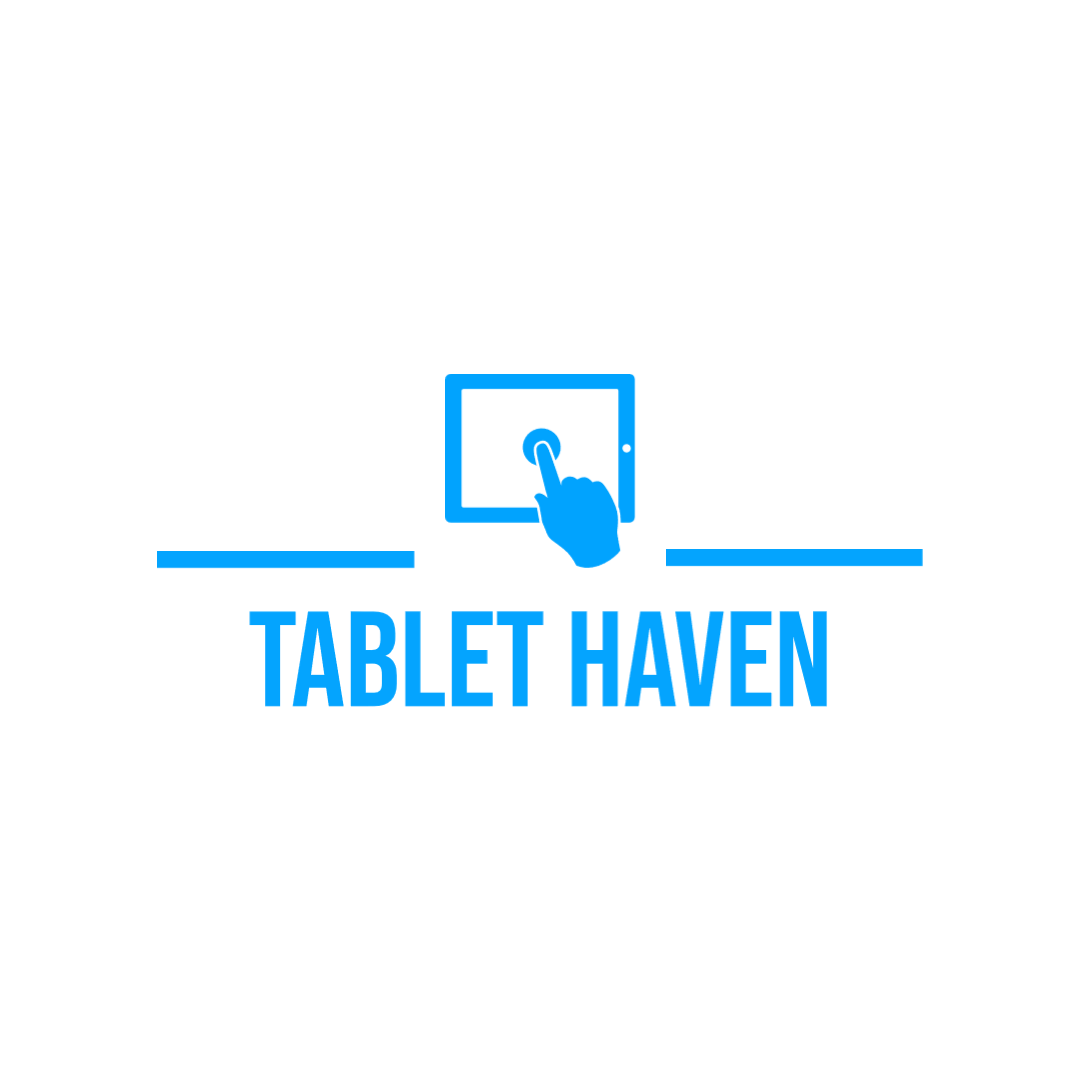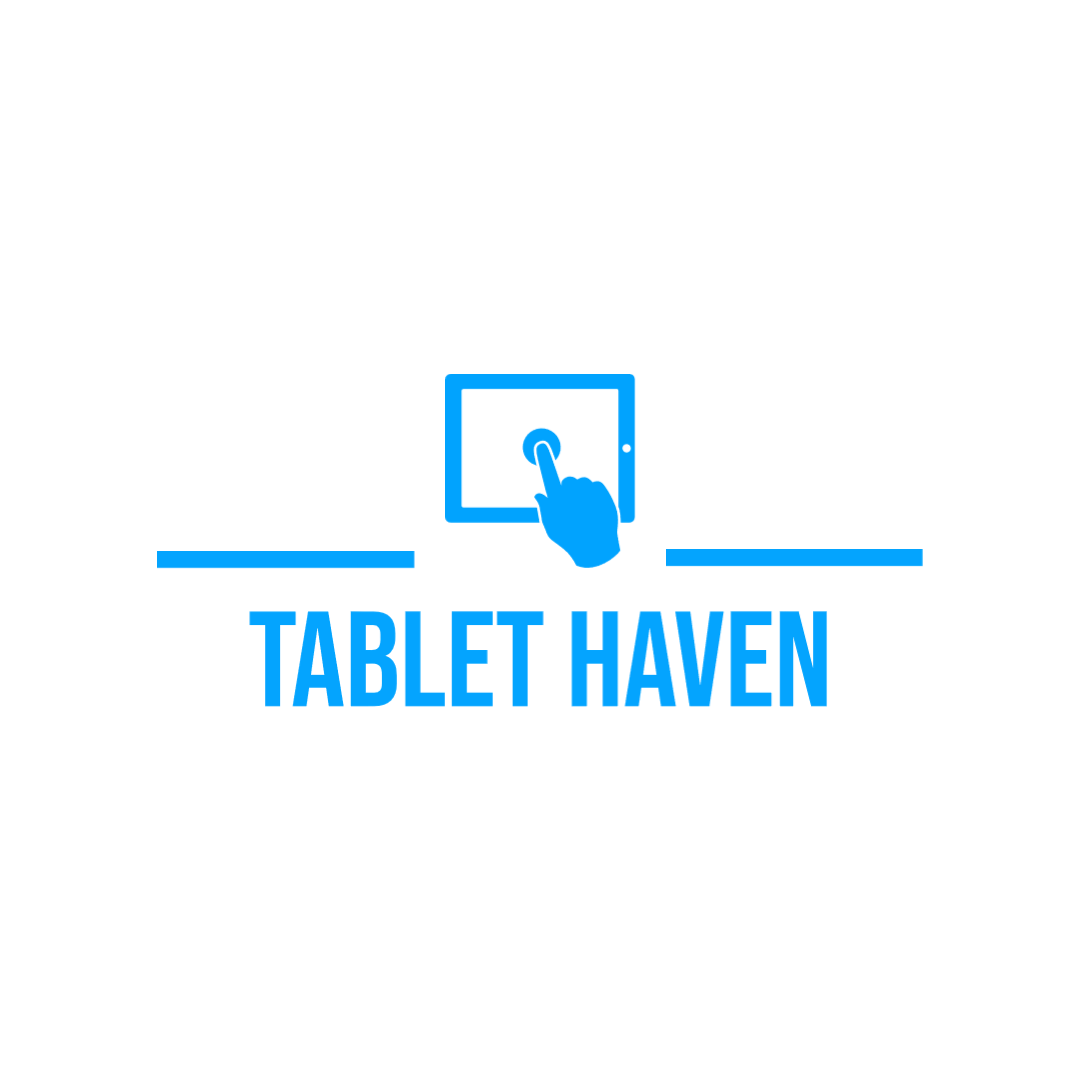If you’ve ever found yourself singing along to your favorite song only to have it abruptly cut off, you’re not alone. Google Home has a tendency to skip songs, especially if you’re streaming music from YouTube Music or Spotify. But never fear, there are some easy fixes for this problem!
Problems With Your Streaming Service
If you’re a Google Home user, you may have noticed that your device has been skipping songs randomly as of late. This is due to a bug in the Google Home app that some users are experiencing. The good news is that there is a fix for this problem.
If you’re having issues with your Google Home skipping songs, the first thing you should do is check for updates to your streaming service. If there is an update available, install it and see if that fixes the problem.
If your streaming service is up to date and you’re still having issues, the next step is to uninstall and then re-install the Google Home app. This has been known to fix the problem for some users.
Finally, if neither of those solutions work, you can try resetting your Google Home device. To do this, press and hold the microphone mute button on the back of the device for 15 seconds. This will reset your device and should fix the skipping songs issue.
Outdated Device

If your Google Home skips songs, it might be because your device is outdated. To check if your Google Home is up to date:
- Open the Google Home app .
- Tap the device you want to check.
- At the top right, tap Device info .
- Under “Device details,” you’ll see your Serial number and Firmware version.
- Google Nest and Google Home devices receive automatic updates when they’re connected to Wi-Fi.
- To check if a Nest or Home device is connected to Wi-Fi:
- Open the Google Home app .
- Tap the device you want to check.
- At the top right, tap Device info . Under “Basic info,” you’ll see Network summary.” If it says “Disconnected,” connect it to a network.
Reboot your router and modem by unplugging them from power for 30 seconds and then plugging them back in. After they reboot, try playing music on your speaker again.
Bad Internet Connection
If your Google Home is skipping songs, it’s likely because of a bad or unstable internet connection. Here are some tips on how to fix this issue:
- Make sure that your WiFi router is turned on and that your Google Home is connected to the same network.
- If you’re using mobile data, try turning off your data savings mode or connecting to a different network.
- You can also try restarting your router or modem.
Frequently Asked Questions
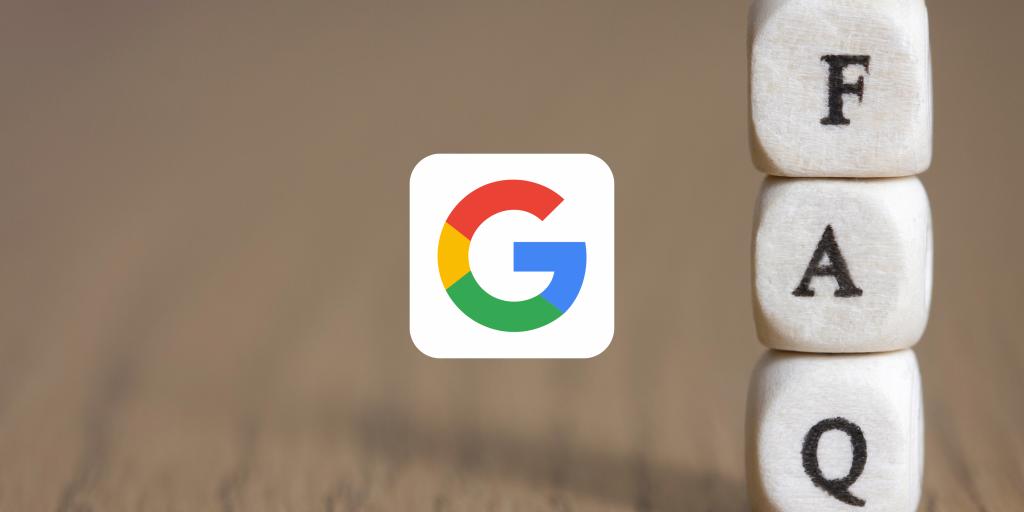
If you’re a Google Home user, you may have noticed that your device doesn’t always play the song you requested. Sometimes it seems to pick a random song, or play one you’ve heard before. Other times, it will play the beginning of a song and then stop.
There are a few possible reasons for this issue, but thankfully there are also some easy fixes. Below, we’ll go over some of the most frequently asked questions about why your Google Home skips songs.
What could be causing my Google Home to skip songs?
There are a few possible reasons for this issue:
- Your speaker might be having trouble connecting to the internet.
- The song you requested might not be available in your country or region.
- There might be an issue with the app you’re using to play music on your Google Home.
- You might need to restart your Google Home device.
- Your speaker might be muted or set to Do Not Disturb mode.
How can I fix my Google Home if it’s skipping songs?
Here are a few things you can try:
- Check your internet connection and make sure your router is working properly.
- Try asking for a different song or artist.
- Check the app you’re using to play music on your Google Home and make sure it’s up to date.
- Restart your Google Home by unplugging it for a few seconds and then plugging it back in. You can also try saying “Ok Google, restart.”
- Make sure your speaker isn’t muted and that Do Not Disturb mode is turned off. You can say “Ok Google, turn off Do Not Disturb” or “Ok Google, unmute.”
Conclusion
Having to deal with these problems can be a real bummer, because we just want to enjoy music. Hopefully these tips helped you in solving the problem, for further assistance please contact the google support.